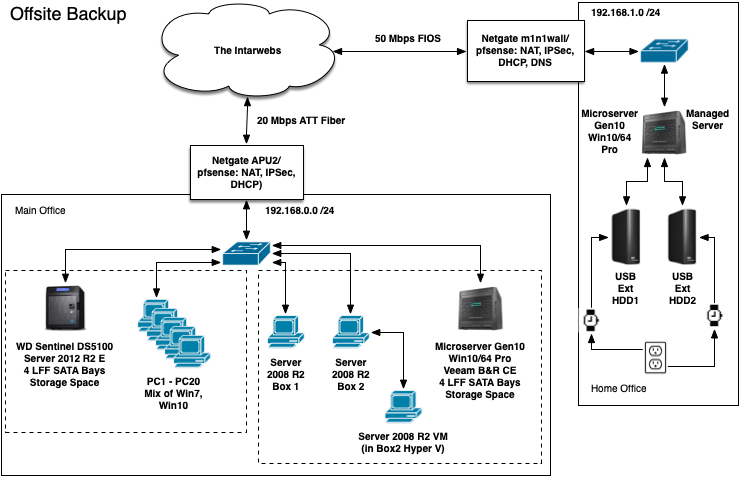
I've read through the instructions on Backup Repositories with Rotated Drives a few times, and I'm still not quite sure how to do the initial setup.
The remote box, Backup4, is actually in my main office right now, because I'm seeding it with a Backup Copy job from the main Veeam box, Backup3. I added Backup4 as a Managed Server, and Populated it with USB Ext HDD1, currently connected as Backup4's D: drive. USB Ext HDD2 is currently connected as Backup4's E: drive.
When it's finished with USB Ext HDD1, how do I introduce it to USB Ext HDD2? How will it know to use it as part of the same repository? How will it know to use it at all, as opposed to say USB Ext HDD3 that might get plugged in at some later point, but not for the purposes of being part of the rotating set?
Should I disconnect USB Ext HDD1, connect USB Ext HDD2 and ensure that it gets assigned as D:? And then after that will it matter what the drive letter is?
Can I also seed USB Ext HDD2 by just copying then contents of USB Ext HDD1\Backup to USB Ext HDD2\Backup before assigning it as D: and then letting the job run?
I want to get the rotating repository set up and seeded over GbE before bringing it home where the speed drops to 20 Mbps.
Thanks!